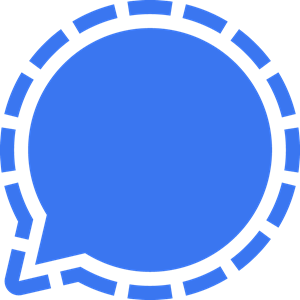Live chat feature setup
We have created a guide for you to easily set up your live chat feature.
Need help?
If you need help, we will be happy to assist you.
You can contact us by:
- Live chat (available at the bottom right of your screen)
- Contact form
- Booking a meeting with us
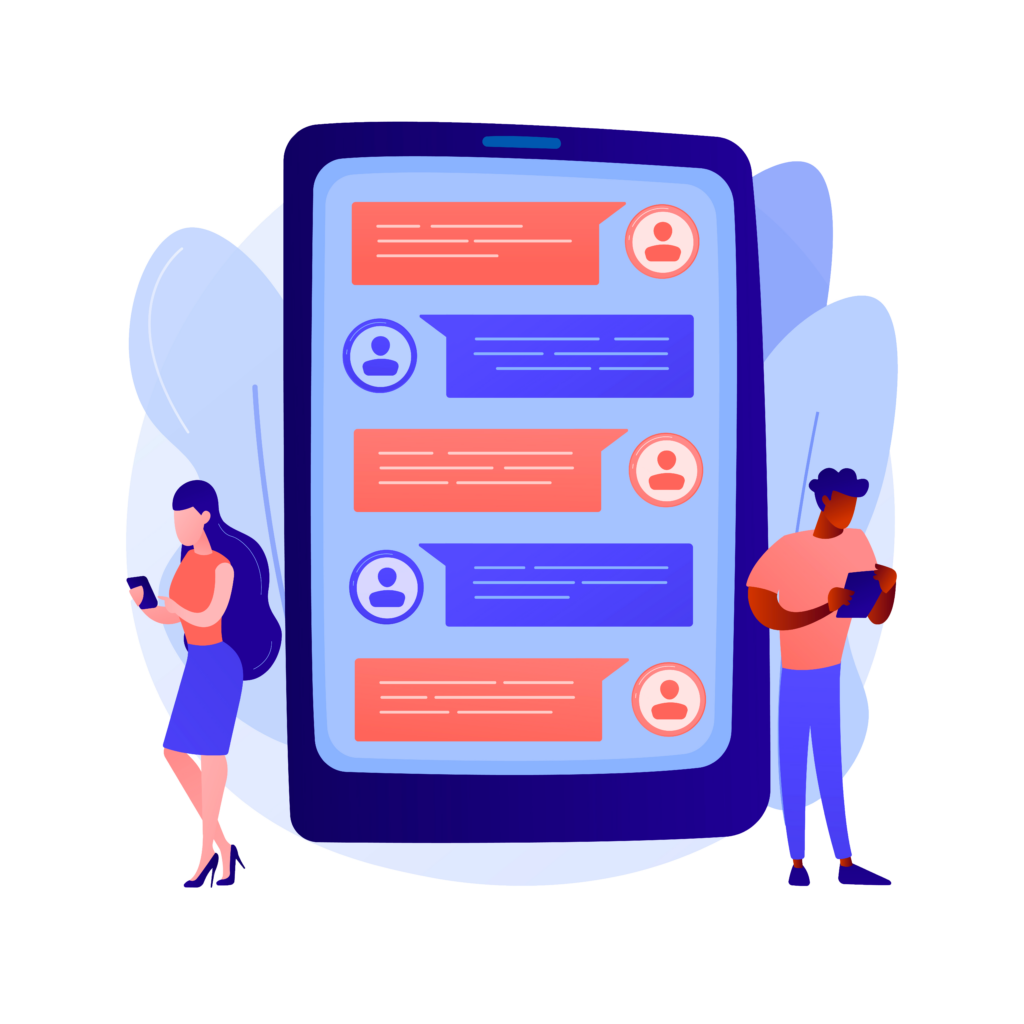
- Go to “Instant meeting & Live chat” in your Lodago account
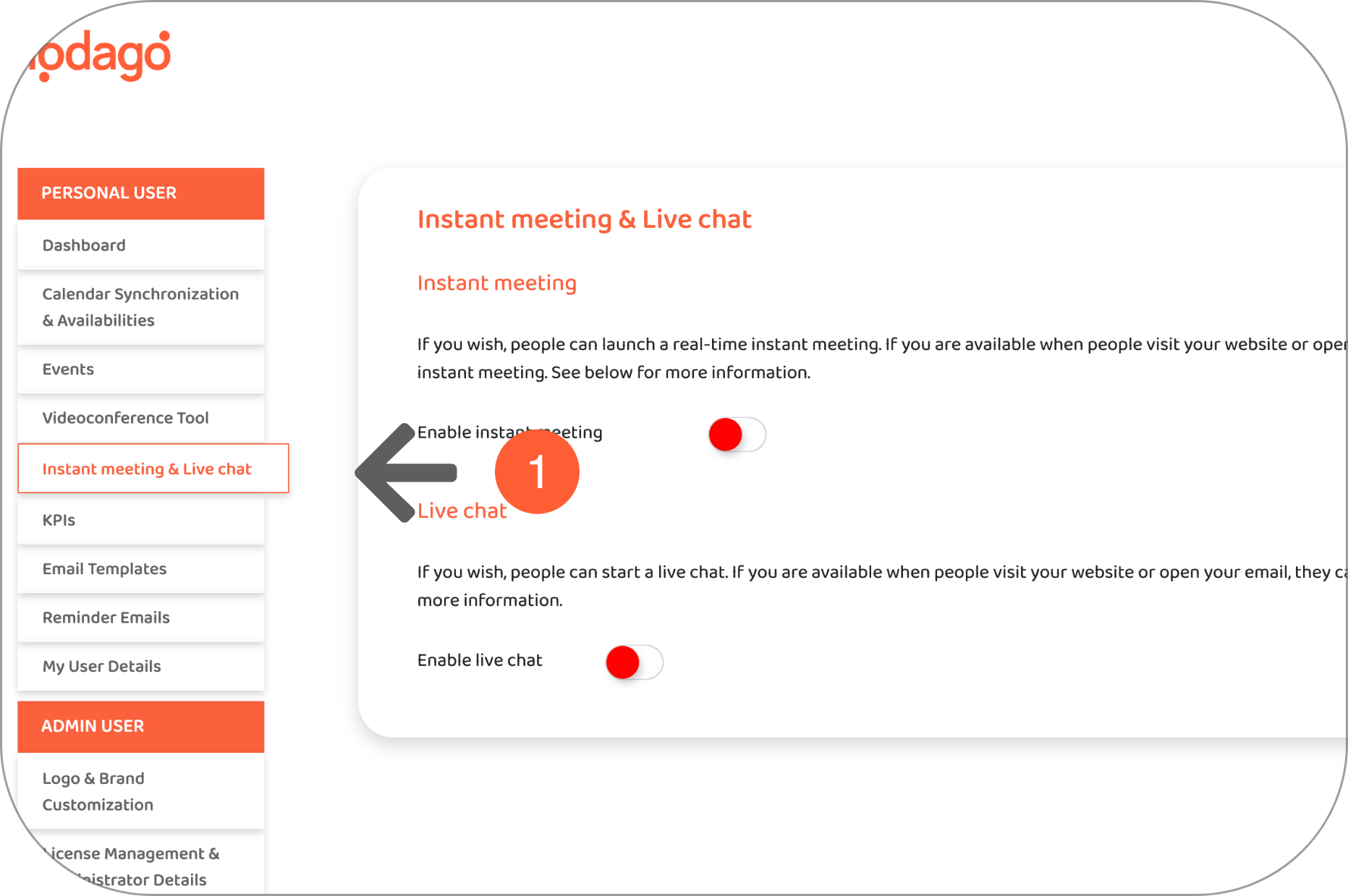
- Switch on “Enable live chat"
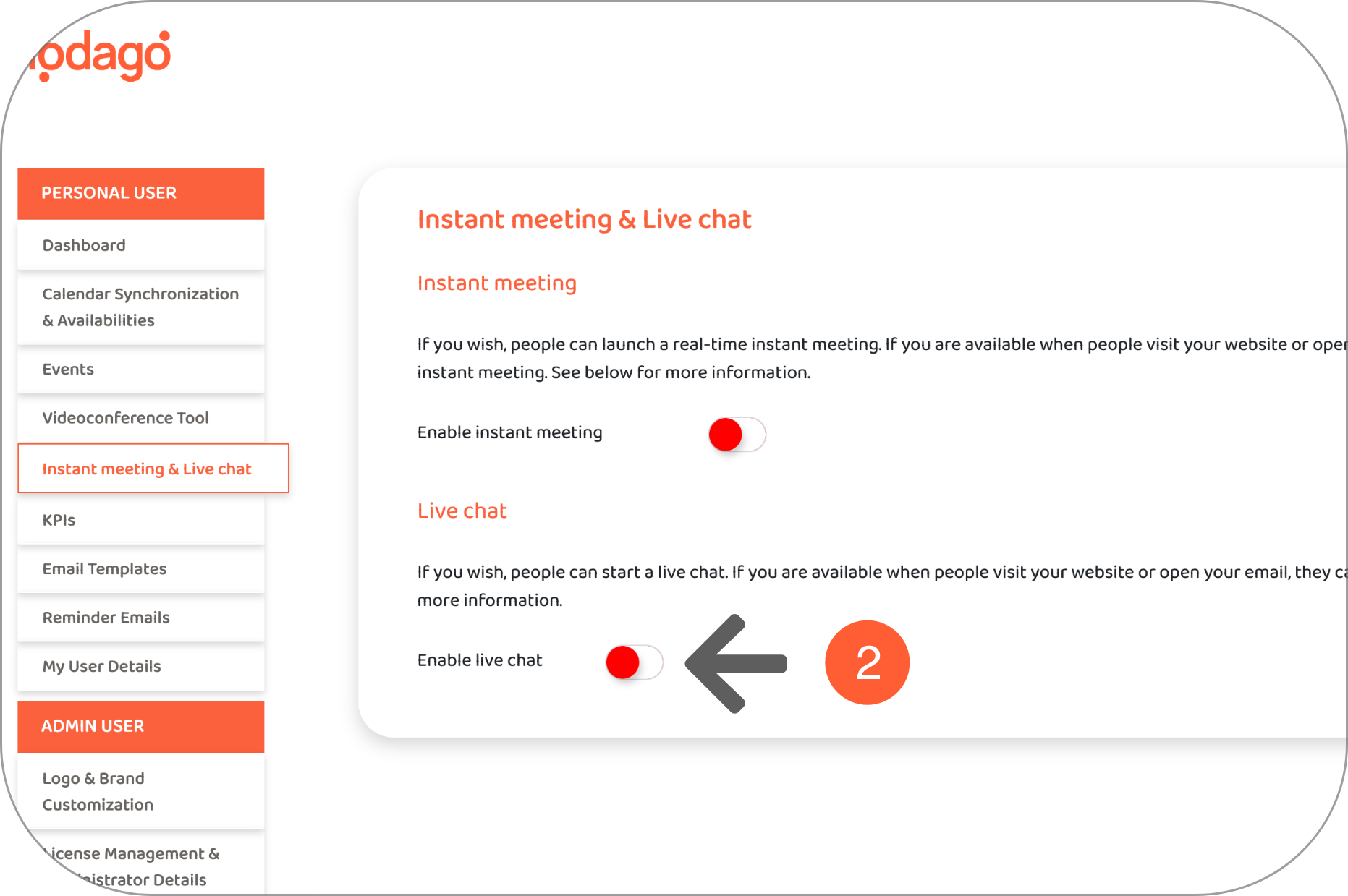
- Select the chat type to synchronize with Lodago
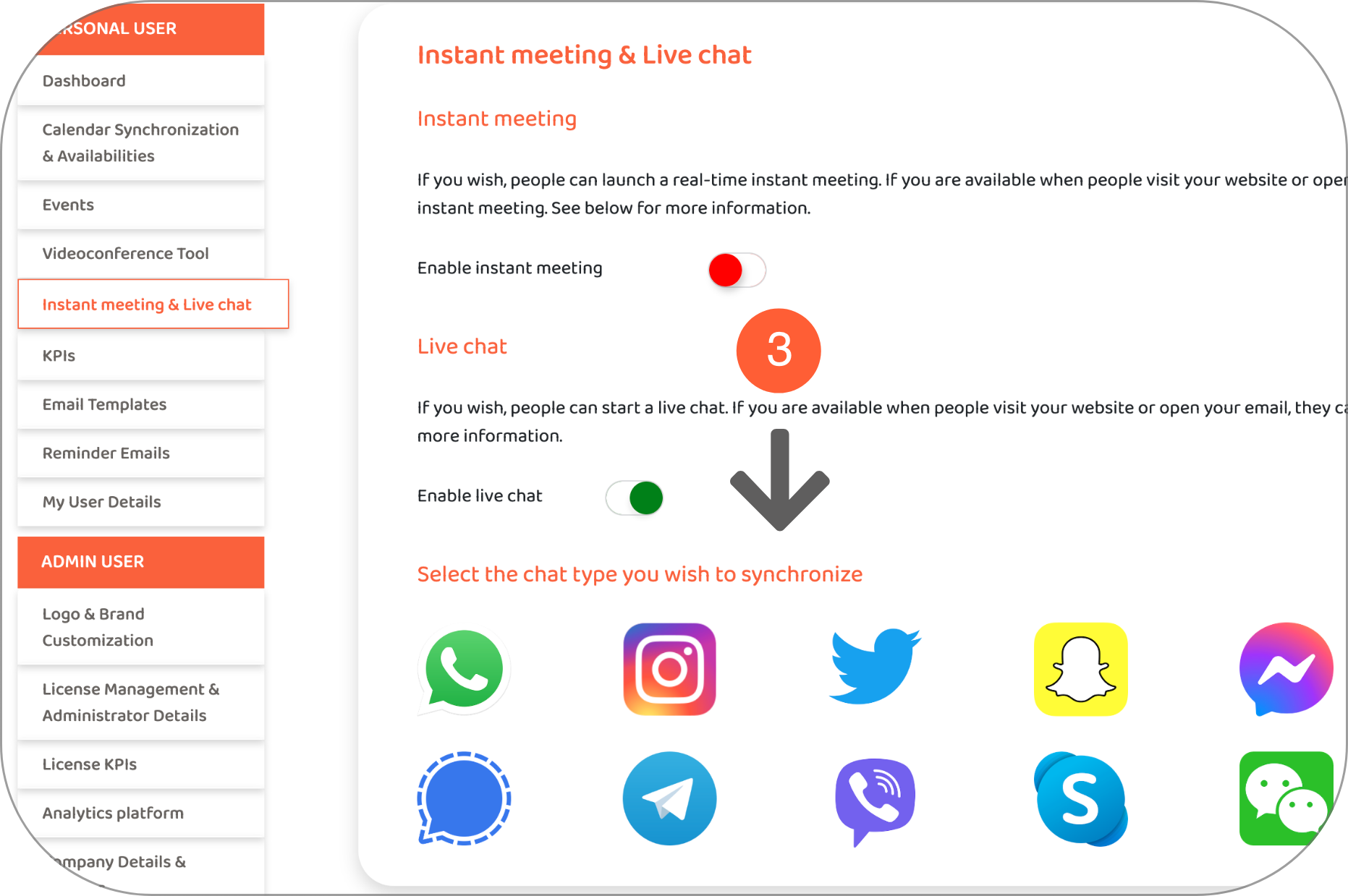
- Insert your chat link in the box
You must insert your chat link in the box (see below the image how to find your chat link):
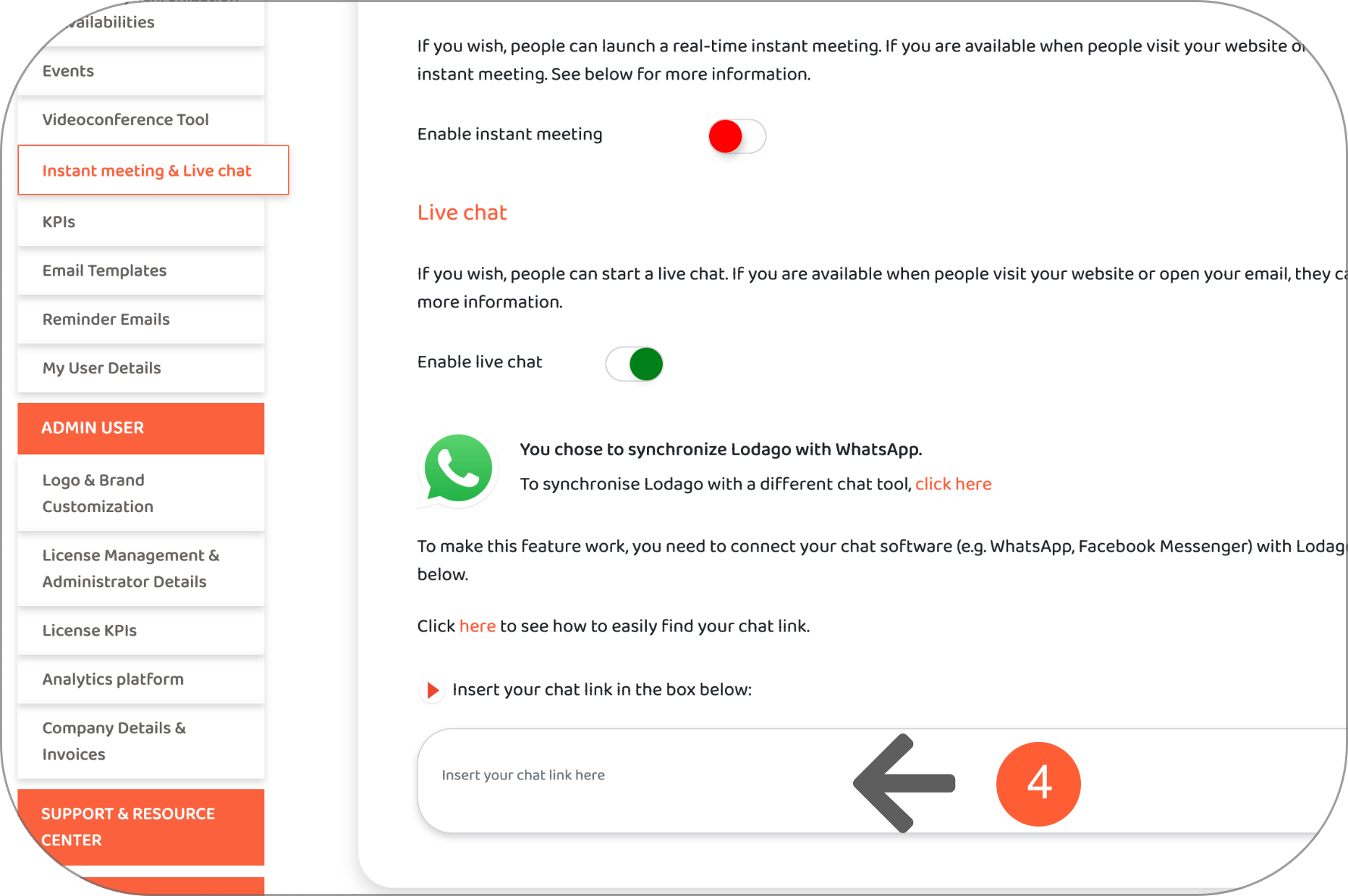
To discover the steps to find your chat link, please click on the logo of your messaging software (if yours is not part of the list below, contact us):
To create your WhatsApp link:
- The format of your WhatsApp link is the following: https://wa.me/"number"
You must replace “number” with the phone number you use on the app, in international format.
You should not put a zero in front of your number, nor should you put parentheses or dashes.
Examples:
Yes: https://wa.me/1XXXXXXXXXX
No: https://wa.me/+001-(XXX)XXXXXXX
- You must insert the link to your WhatsApp profile in the box provided in your Lodago profile.

Instagram does not provide a link that allows you to send a message directly, but you can set up a link that will redirect to your Instagram profile.
- The link to your Instagram profile is: https://www.instagram.com/"pseudo"/
You need to replace “pseudo” with your Instagram handle/identifier (which is located below your name in your profile).
For example: https://www.instagram.com/dupont.jean/
This way, when your prospect wants to start a chat with you, they will be redirected to your profile and then they will have to click on “Message” themselves to send you a message.
- You must insert the link to your Instagram profile in the box provided in your Lodago profile.
Twitter does not provide a link to send a message directly, but you can provide a link to your profile.
- Your Twitter profile link is: https://twitter.com/"pseudo"/
You need to replace “pseudo” with your Twitter handle/identifier (which is below your name in your profile, without the @).
For example: https://twitter.com/JeanDupont/
This way, when your prospect wants to start a chat with you, they will be redirected to your profile and then they will have to click on “Message” themselves to send you a message.
- You must insert the link to your Twitter profile in the box provided in your Lodago profile.
Snapchat
Snapchat doesn’t set up a link that allows you to send a message directly, however you can set up a link to your profile.
- Your Snapchat profile link is: https://www.snapchat.com/add/"pseudo"
You need to replace “pseudo” with your Snapchat username/id (which is below your name in your profile).
For example: https://www.snapchat.com/add/jdupont
This way, when your prospect wants to start a chat with you, he will be redirected to your profile and then he will have to send you a message himself in the “Chat” tab.
- You must insert the link to your Snapchat profile in the box provided in your Lodago profile.
Messenger
To create your Messenger link:
- The format of your Messenger link is: https://www.m.me/"pseudo"
You must replace “pseudo” with your Facebook nickname/identifier (which is located in your Facebook profile URL: “https://www.facebook.com/”).
Example: https://www.m.me/jean.dupont
- You must insert the link to your Messenger profile in the box provided in your Lodago profile.

LinkedIn does not provide a link to send a message directly, but you can provide a link to your profile.
- The link to your LinkedIn profile is: https://www.linkedin.com/in/"pseudo"/
You need to replace “pseudo” with your LinkedIn username/id ((which is located in your LinkedIn profile URL: https://www.linkedin.com/in/<pseudo>/ ).
For example: https://www.linkedin.com/in/<jean.dupont>/
This way, when your prospect wants to start a chat with you, they will be redirected to your profile and then they will have to click on “Message” themselves to send you a message.
- You must insert the link to your LinkedIn profile in the box provided in your Lodago profile.
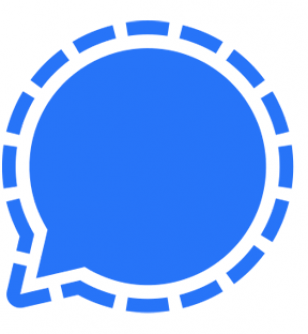
Signal
To create your Signal link:
- The format for your Signal link is: https://signal.me/#p/+"countrycode""number"
You must replace “countrycode” with your country’s phone code and with the phone number you use on the app.
You should not put a zero in front of your number, nor should you put parentheses or dashes.
Example:
Yes: https://signal.me/#p/+1XXXXXXXXXX
No: https://signal.me/#p/+001-(XXX)XXXXXXX
- You must insert the link to your Signal profile in the box provided in your Lodago profile.
Telegram
To create your Telegram link:
- The format of your Telegram link is: https://t.me/"pseudo"/
You must replace “pseudo” with your Telegram nickname/id (which is located on your profile or channel).
Example: https://t.me/jdupont
- You must insert the link to your Telegram profile in the box provided in your Lodago profile.
Viber
To create your Viber link:
- The format of your Viber link is: https://msng.link/o/?"number"=vi
You must replace “number” with the phone number you use on Viber (without the +).
Example: https://msng.link/o/?06XXXXXXXX=vi
- You must insert the link to your Viber profile in the box provided in your Lodago profile.
Skype
To create your Skype link:
- Go to your profile
- Click on "Invite Friends"
- Copy the link that appears under your profile picture
- You must insert the link to your Skype profile in the box provided in your Lodago profile.
To create your WeChat link:
- The format of your WeChat link is: weixin://dl/chat?"ID"
You need to replace with your WeChat ID.
Example: weixin://dl/chat?XXXXXX
- You must insert the link to your We Chat profile in the box provided in your Lodago profile.
Google Chat
For the moment this option is not available on Google Chat. To send you a message, your prospect must:
- Go to Google Chat: https://mail.google.com/chat/
- Type your email address in the Google Chat search bar
- Send you a message